In the fast-paced world of broadcasting, producing a live show can be a daunting task. From last-minute changes in scripts to managing cameras and timing, the process can be overwhelming for the whole crew, but especially so for producers. In order to simplify the production process, many productions employ tools and software like TriCaster® or Grass Valley, for example. One of the most commonly used and comprehensive tools, however, is vMix – Live Production and Streaming Software. It offers a wide range of solutions, from live video effects and transitions to Pan-Tilt-Zoom (PTZ) camera control and audio mixing. Thus, vMix allows one to mix and simultaneously control multiple video sources in real time, including cameras, videos, images, and more. No doubt, this makes the whole production process significantly easier. But as much as vMix simplifies it, it also adds some complications to the process. In this article, we will explore how you can automate vMix with Cuez to simplify your production process.
Managing Live Show Production
When operating vMix, the producer should have an extra pair of hands and eyes to ensure a smooth process. That can be challenging, as vMix displays many windows and includes a high number of features that require constant supervision. So how do you manage this overwhelming system when you don’t possess any superpowers? How do you not get lost in the pile of images and videos? How do you stay on top of things while ensuring that everything runs in the correct order?
This is where Cuez comes in.
With a strong focus on automation, Cuez, an all-in-one rundown for collaborative editing, automated cueing, and prompting, allows producers to assemble their media assets, such as photos and clips, into a comprehensive rundown. The platform ensures that these assets seamlessly integrate into the broadcasting environment. Cuez integrates with multiple external tools and software, including vMix. Working together, these powerful solutions revolutionise the way media is produced. Cuez & vMix integration has several significant benefits and functionalities. Let’s dive right in!
Cuez & vMix Integration
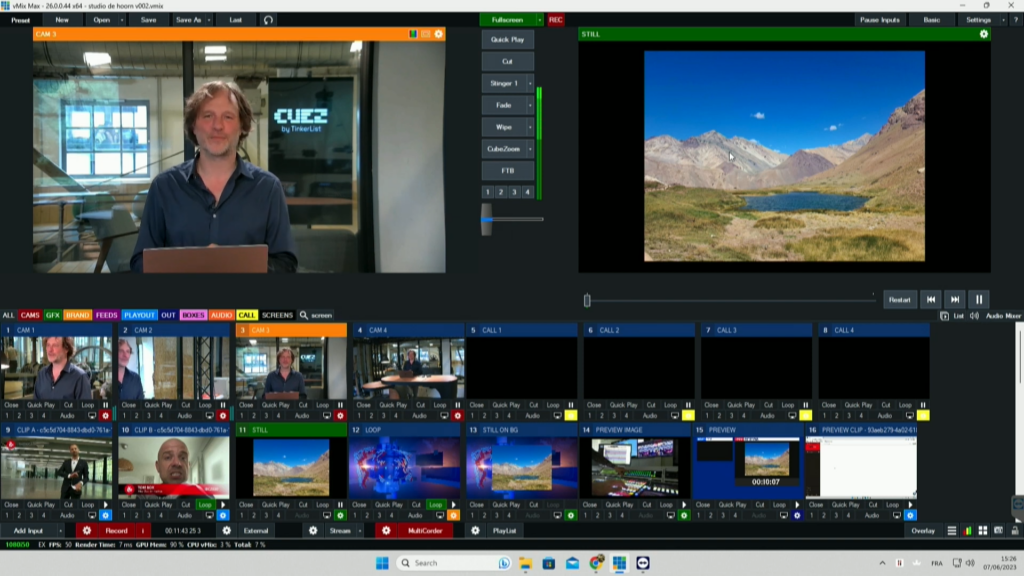
Simplified Workflow
This integration opens up a world of possibilities for efficient live show production. By installing the Cuez Automator application on a compatible device, such as a computer running vMix, producers can simplify their workflow and automate vMix triggers and processes. The Automator connects with vMix and displays all the templates and cue blocks from the Cuez rundown.
Automated Content Management
Waste no more time looking for the right graphic and hectically checking if it’s in the correct order. Not only can you browse through your templates and cue blocks within the Cuez Automator, but you also quickly access any content there. The Automator downloads all the required content onto vMix, eliminating the need for manual graphics handling. It saves both time and stress. You can select specific media to download, be that videos or other graphics. The Automator continuously monitors the Cuez rundown, downloading any new media files added, thus keeping vMix up-to-date.
Complex Processes Made Simple
Thanks to Cuez, operators can relax and worry less about technicalities. Cuez is capable of automating complex triggers, whether that’s a camera, audio, or on-set screens. With Automator, you can enable the correct vMix sources, depending on who is speaking and cut cameras depending on the audio. Thus, you can automate vMix triggers and processes which means more time for content and creativity, yippee!
Synchronised Production Process
vMix is easily synchronised with your production rundown, which means that every last-minute change in Cuez Rundown is immediately reflected in vMix! You can breathe a sigh of relief and not worry about keeping every crew member in the loop of endless script and rundown changes. The seamless synchronisation between Cuez and vMix ensures that you can focus on delivering a captivating live show without the hassle of searching for the right templates or managing media assets manually.
Getting Started with Cuez & vMix
Setting up Cuez with vMix is a straightforward process.
Step 1: Set up the Automator
To automate vMix, head to the Cuez Platform and follow the provided link to download the latest version of the Automator on the computer with vMix. Once installed, the application will automatically open, and you will be able to configure and run the Automator. Give it a name, and off to the next step!
Step 2: Pair the Automator with Cuez
To establish a connection between the Automator and the platform, you need to pair them. Simply copy the key provided by the platform and paste it into the Automator. And voilà! Now the two are paired and ready to exchange information.
Step 3: Connect vMix to the Automator
To connect vMix with the Cuez Automator, you can add the vMix device within the rundown interface. By specifying the device name and addressing the appropriate ports, the connection is established. The Automator also allows you to choose the destination folder for downloaded files on the vMix device, ensuring easy access at all times and efficient media management.
Want to learn more about how to use our Automator with vMix? Check out this article.
And … That’s it! As simple as that. By following these three steps, you can set up your integration in no time.
With Cuez & Vmix integration, the production of a live show is child’s play. By streamlining workflows, automating content management, and simplifying template triggering, this integration enhances efficiency and elevates the overall production experience. It’s time we leave behind cumbersome and outdated processes and embrace the power of automation!
Check out the full list of Cuez integrations here.